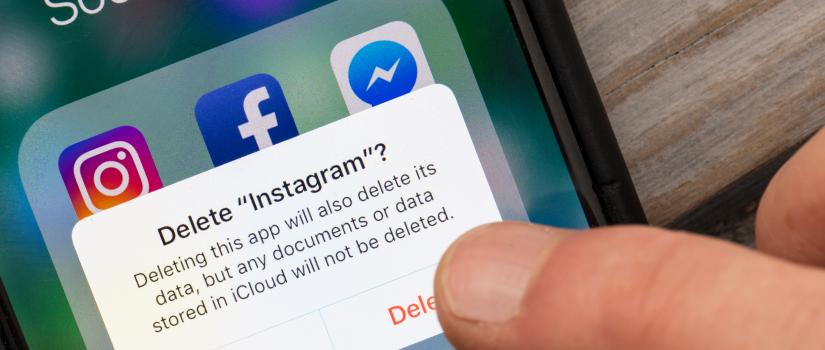



The iPhone has a number of useful features. One of those is the flashlight, which can be a lifesaver during times when you need a little extra light but don’t have an actual flashlight on hand or when you’re out of batteries. However, just like with any other feature, the iPhone’s flashlight might malfunction. If it suddenly stops working, there are ways to troubleshoot to get it up and running again.
If you are trying to activate your iPhone flashlight by swiping up to access the command center, sometimes you will see the flashlight logo is greyed out. This happens when you are trying to turn the flashlight on while you have an app open that has access to your camera. For example, if you are browsing Instagram, and then swipe up to view the flashlight icon, you will see it is greyed out because iOS does not let you turn the flashlight on while an app has access to your camera. To be able to use your flashlight, simply close the Instagram app, or whatever other camera app you currently have open.
If you have the Camera app on, it can cause a problem when you try to access the flashlight feature. This is because both use the flash from the camera and they cannot be used at the same time. If you have an iPhone X, iPhone 11, or newer model, simply swipe up from the Home screen, find the Camera app and swipe up on it to close it.
If you have an iPhone 8, iPhone 8 Plus or older model, press the Home button twice, locate the Camera app and swipe up on it to close.
The next thing you can do, if the above steps don’t work to restore your flashlight, is to restart your iPhone. Simply press and hold the Sleep/Wake button until you see the swipe off option. After your screen has gone dark and the iPhone is off, you can press and hold the Sleep/Wake button to restart it.
In some cases, a soft reset might be necessary.
If you have an iPhone 8 or later, including iPhone X, iPhone XR or iPhone Xs or Xs Max, iPhone 11, or iPhone 11 Pro Max, then you should press the Volume Up button, then the Volume Down button and press and hold the Sleep/Wake button and slide to turn it off.
On the iPhone 6, 6 Plus, iPhone 6s and 6s Plus models, press and hold the Sleep/Wake button on the right side and the Home button at the same time. Wait until the Apple logo suddenly appears on the screen and then release the buttons while waiting for the iPhone to reset.
If you have an iPhone SE or older iPhone that has the Sleep/Wake button at the top right, follow the same steps as above.
On the iPhone 7 and 7 Plus, hold the Volume Down button and Sleep/Wake button simultaneously and follow the same steps.
The next thing you can try is resetting the iPhone’s settings. Go to Settings, choose General, scroll to find Reset and tap on Reset All Settings. The settings will then reset, which should help the flashlight to work again.
You can also restore your iPhone from an old backup saved on iTunes on your computer. Open iTunes and connect your iPhone to your computer. Click on the iPhone icon in iTunes, choose Back Up Now and then select Restore Backup. You will see previous backups with dates on them. Choose the one you want and then select Restore.
You can also restore your iPhone to its factory settings and then restore it to a previous backup. Open iTunes on your computer and connect your iPhone to the computer. Then, click on the iPhone icon in iTunes, choose Back Up Now, choose Restore iPhone and then select Restore.
If all of the above troubleshooting steps fail to restore your flashlight from working, you might want to contact Apple. It might be a hardware problem, which means a specialist will have to repair it. A professional at the Apple Store or at a licensed repair store can fix it for a small fee or even free if your iPhone is still under warranty.